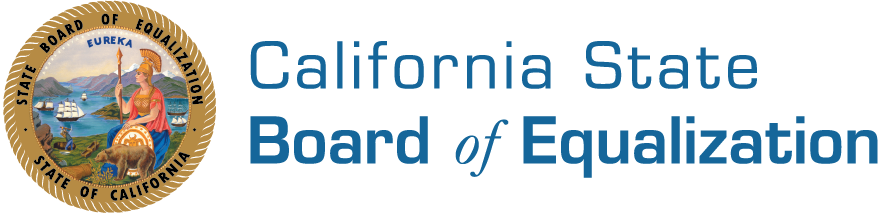Claim Forms for Organizational Clearance Certificate or Supplemental Clearance Certificate for Managing General Partner
Complete and Mail Forms:
Claims for Organizational Clearance Certificate or Supplemental Clearance Certificate may be submitted anytime during the year. Adobe Acrobat Reader is required to view or print the claim forms.
- BOE-277 Claim for Organizational Clearance Certificate - Welfare Exemption
Claim form filed by a nonprofit organization, that is seeking the welfare exemption from the county assessor, to request the issuance of an organizational clearance certificate to the organization. - BOE-277-LLC Claim for Organizational Clearance Certificate - Welfare Exemption - Limited Liability Company Claim form filed by limited liability company that is seeking the welfare exemption from the county assessor, to request the issuance of an Organizational Clearance Certificate.
- BOE-279 Claim for Organizational Clearance Certificate - Veterans' Organization
Claim form filed by a nonprofit organization, that is seeking the veterans' organization exemption from the county assessor, to request the issuance of an organizational clearance certificate to the organization - BOE-277-L1 Claim for Supplemental Clearance Certificate for Limited Partnership, Low-Income Housing Property-Welfare Exemption
Claim form filed by general partners of a limited partnership, to request the issuance of a supplemental clearance certificate for a low-income housing property owned and operated by a limited partnership with a managing general partner that is a nonprofit corporation of limited liability company - BOE-278-OCC Verification for Continued Eligibility of Organizational Clearance Certificate - Welfare Exemption or Veterans' Organization Exemption Claim form filed with the Board by organizations to provide updated information to ensure that the organization continues to meet the qualifications for exemption. (Only organizations that have previously met the organizational requirements of Revenue and Taxation Code section 214 and hold a valid Organizational Clearance Certificate must file this form.)
- BOE-278-SCC Verification for Continued Eligibility of Supplemental Clearance Certificate - Welfare Exemption Claim form filed with the Board by organizations to provide updated information to ensure that the organization continues to meet the qualifications for exemption. (Only organizations that have previously met the organizational requirements of Revenue and Taxation Code section 214(g), and Property Tax Rules 140, 140.1, and 140.2 and hold a valid Supplemental Clearance Certificate must file this form.)
Electronic Completion and Submission of Forms:
The Welfare Exemption Section now offers six claim forms filed with the State Board of Equalization, on our website to complete, sign, and submit electronically. We encourage you to review the form prior to completing it to gather all necessary information and documents that may be needed to include as attachments. The size limit is restricted to 10 MB per attachment. Refer to the instructions provided below for navigating the form in Adobe Acrobat Sign for information on completing the form and additional documentation that may be required. Each electronic form may be completed and signed by the claimant who is an officer, general partner and/or managing general partner, or an employee or authorized agent who has been designated in writing by the board of directors, partnership, limited liability company, or other entity to sign such statements on its behalf.
Instructions for completing the electronic forms:
Each claim form filed with the State Board of Equalization is offered through Adobe Acrobat Sign as a web form. Please note, you will need to either complete it at one time, or you can use the save function in the Options drop down menu on the left or with the save progress prompt. If you choose to save the form, it will provide you with a copy to your email. You will use this copy to continue completing the form.
Once you click the link to the electronic form below, you will be taken to page 1. You will notice red asterisks indicating the required fields to submit the form. The top right area lists the number of required fields remaining, highlighted in blue. If any required fields are missing, it will not allow you to submit the form.
There is an Options drop-down menu in the upper left section of the form. It includes the agreement, the ability to clear document data, save progress, and legal notices. If you need to save your progress and continue later, click the save progress button under the Options. This will generate a box that allows you to enter your name and email address which will then save and close the form. To continue filling out the required fields, you will have to click the link sent to your email address. While you are filling out the form, you will receive a message periodically asking if you would like to save your progress. If you choose this option, it will close out the form and email you the link to start again.
On the forms, you will be able to include attachments that may be either optional and/or required. Each form will indicate required fields for entry with red asterisks. At the end of the form a signature and title will be required.
Once you are done completing the form and have no required fields remaining, the option to "Click to Sign" and submit will appear where you will input your name and email address. Once you click the button, you may receive a message stating a link was emailed to verify your email address. Check your inbox for an email from Adobe Acrobat Sign to confirm your email address.
For those forms that require multiple signatures, once the first person has signed and submitted, it will prompt to enter the email address for the second signor. After the last signature is provided, the form is submitted. A copy of the completed form will be automatically sent to all signing parties and a copy will also be sent to the Welfare Exemption Section electronic filings submission email indicating the completion date and time.
- Electronic BOE-277 Claim for Organizational Clearance Certificate - Welfare Exemption
- Electronic BOE-277-LLC Claim for Organizational Clearance Certificate - Welfare Exemption - Limited Liability Company
- Electronic BOE-279 Claim for Organizational Clearance Certificate - Veterans' Organization
- Electronic BOE-277-L1 Claim for Supplemental Clearance Certificate for Limited Partnership, Low-Income Housing Property-Welfare Exemption
- Electronic BOE-278-OCC Verification for Continued Eligibility of Organizational Clearance Certificate
- Electronic BOE-278-SCC Verification for Continued Eligibility of Supplemental Clearance Certificate