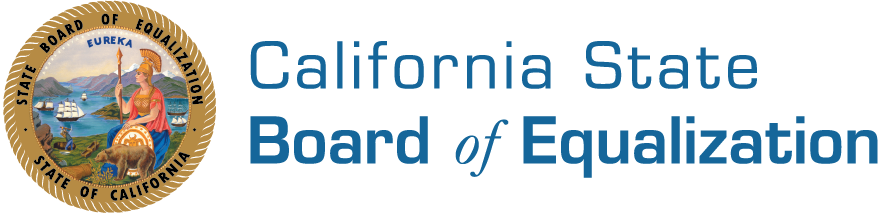Completing Fill-in Forms
- We are providing a fill-in function for some of our forms. This will allow you to enter information directly on the form and print the form with the information you entered. You are still required to sign and mail the form through regular mail.
- Fill-in forms are identified by the Check mark icon. There is no computation, validation or verification of the information you enter and you are still responsible for entering all required information.
- Acrobat Reader does not allow you to save your completed forms. When you have finished entering your information, print as many copies of the document as you may need (e.g., one copy for BOE, one copy for your files).
- To use the fill-in forms:
- Open the PDF form.
- The hand tool from the Acrobat toolbar menu should already be selected.
- Move the hand tool inside a form field. Click when it changes to an I-beam
pointer.
- The I-beam pointer allows you to type text.
- The pointing finger allows you to check a box by clicking on it.
Note: You cannot access the check-boxes using the Tab key.
- Press Tab to accept the information you have typed and go to the next field.
- Press Shift + Tab to accept the information you have typed and go to the previous field.
- You may also use your mouse to move from field to field.
- When you have completed the form, print, sign and mail the form to the Board. Don't forget to print a copy for your records.